Watching Twitch streams should always be a simple and straightforward process. Unfortunately, things happen, and you can wind up struggling to figure out what is going wrong. If you are getting Error Code 3000, you are being told that there is a media resource decoding error. Here is what that means and how you can fix it.
What to do when you get error code 3000 on Twitch
The media resource decoding error 3000 means that your browser is having issues decoding and showing the stream. This is usually reserved for PC watchers, but it can happen on mobile as well. To fix this, we first recommend clearing your browser’s cache and cookies. That can be a really simple fix to get this going again. Also, be sure that you are not blocking third-party cookies, which could be blocking your device from getting the information it needs.
If that does not work, you should turn off hardware acceleration and restart your browser if you are on Chrome. Sometimes, this feature can cause adverse effects, even though it does have its positives. You can also try running your browser in incognito mode, although that has so-so effects on this problem.
If none of the above situations have worked, you may want to look into updating your browser. Most of the time, it will be set to update automatically, but if not, you should push an update through. It also wouldn’t be a bad idea to see if a different browser is having the same issues. If you absolutely refuse to switch to another browser, you might be stuck trying to use a Twitch app or browser on another device.

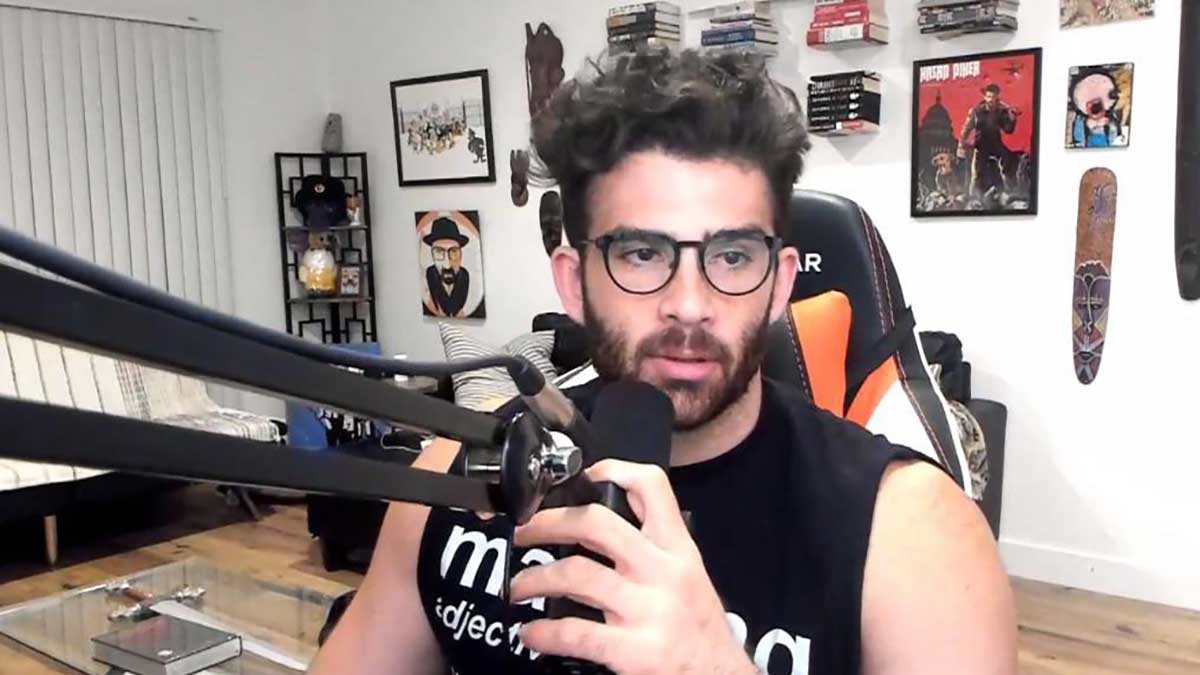





Published: Jan 11, 2023 03:33 pm