Riot’s fierce FPS title Valorant has continued to draw in fans of all ages with its unique power-based gameplay and massive player base. Unfortunately, that means that bugs can be far more pronounced when they appear, such as infinite loading screens in the title. Here’s how to fix the Stuck on Loading Screen error.
How to fix the Valorant loading screen error
Restarting the title
Applications can be fickle, regardless of how well they may perform in testing environments. Thus, the first step should involve the classic adage of turning it off and on again. Escape out of the application (or Alt+F4), and then attempt to re-enter Valorant through the Riot Games launcher. If the title isn’t responding, open the Task Manager with Ctrl+Alt+Del or by right-clicking the taskbar, and force-close the application through the Task Manager process lists.
Related: How to fix Error Code 59 in Valorant
Verify integrity of game files
If turning it off and on again didn’t offer the solution, the next step is to ensure that the game files are both up-to-date and reachable. This can occur if you’ve recently installed new drives onto your PC, or have errantly moved files and folders around, causing games to be unable to find the executables. Unfortunately, the only way to verify that the installed contents are where they should be is by manually navigating to the PC install folder of Valorant, or by uninstalling and reinstalling the software. The default location of Valorant is C:\Riot Games\Valorant\live.
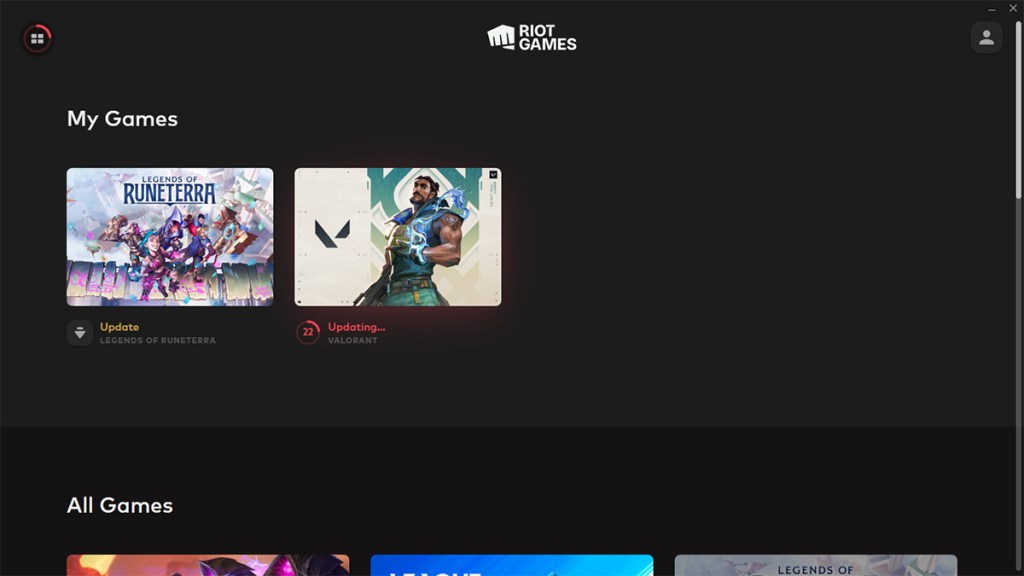
Users can also try turning the Riot Games Client itself off and on to check for an update. Users will see a pending update for games within the client in the library list, just below the title. Wait for the pending downloads to finish, and then relaunch the title.
Update PC drivers
The final recourse is to ensure that your drivers are up to date. Check for a pending Windows update, ensure your GPU drivers are up to date, and then restart your machine fully. Once the PC is back up and running, relaunch Riot Games launcher and attempt to rejoin the frenetic action in Valorant.







Published: Jan 5, 2023 03:50 pm