Twitch Drops are a nice little incentive for players who also love to watch streamers play their favorite games. Call of Duty, being one of the most popular games in the world, makes this an obvious tie-in. If you are going to be playing Modern Warfare 2, you will want to make sure you are setting this up to get all of the incoming content when it is available. Here is how to set up Twitch Drops in Call of Duty: Modern Warfare 2.
Related: How to get Mountain Dew rewards in Call of Duty: Modern Warfare 2
How to get Twitch Drops in Call of Duty: Modern Warfare 2
Setting up your account to receive Twitch Drops in Call of Duty: Modern Warfare 2 is pretty simple and straightforward. Start off by going to your Call of Duty profile and signing in to the account you use on whatever platform you play. When you are in, you should be on the Account Linking page. Scroll to the bottom to find the Social Networks section, and you should see if your Twitch account is linked. If not, click here to link it, and you will be taken to Twitch to sign in to that account if you are not already.

After your accounts are linked, you are good to go. Whenever a promotion is happening on Twitch, you will see a Drops Enabled message on eligible streams. Watch that stream for a certain amount of time, and you will earn various content. When you have earned something, you will need to click your profile icon in the top right corner of Twitch and go to Drops. Select Inventory, and you can claim your rewards that should appear in Modern Warfare 2 soon. If it takes a while, try to restart your game to see if that kickstarts it.





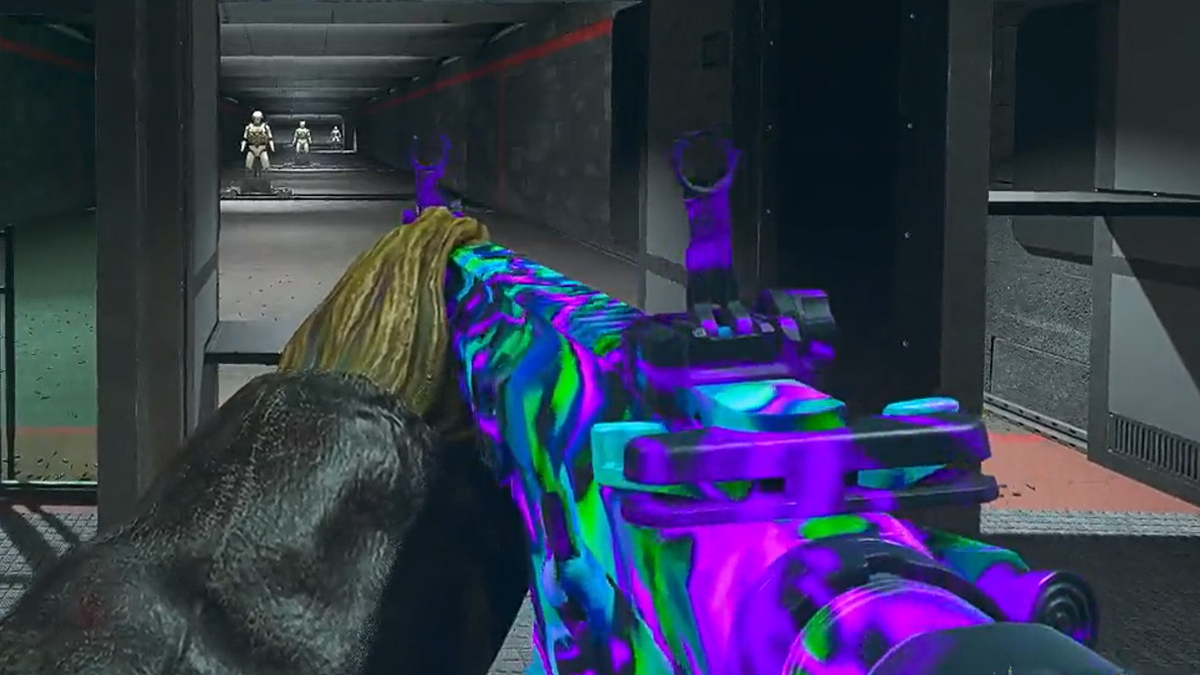

Published: Oct 18, 2022 01:55 pm