Aliens: Fireteam Elite is one of the nicer gaming surprises of 2021. The co-op shooter from Cold Iron Studios combines strong storytelling and tight mechanics to deliver a tense action-packed campaign and a highly replayable horde mode. However, the one thing that can definitely ruin your time with the game — or any other game, for that matter — are performance issues and unwanted quality of life features. To help you avoid having to deal with either, we have put together a quick best settings guide for Aliens: Fireteam Elite.
Best graphics settings for Aliens: Fireteam Elite
Aliens: Fireteam Elite isn’t particularly hardware demanding, and should run well on any modern rig. That said, they are always a few things you can do to lessen the load on your machine without losing much in the line of visual fidelity. To optimize performance and framerate on any rig, adjust the following settings:
- Motion blur: Off.
- Framerate Limit Lock: set this to your monitor’s refresh rate to avoid straining your hardware needlessly. You could cap it higher if you know for a fact that your machine ouperforms the game’s requirements, though the slightly faster-feeling framerate isn’t necessarily worth it.
- Image Sharpening: Off.
- Shadow Quality: Low. Due to the game’s environments and lighting, shadow quality is less noticeable in Aliens: Fireteam Elite than in most other games in the genre.
- Chromatic Aberration: Off.
- Ambient Occlusion: Off.
- Screen Space Reflections: Off.
- Vsyns: Off.
Gameplay and controls settings recomendations
This co-op shooter has a few settings available to players that, while interesting, don’t add much to the experience and may in fact hamper it at times. To ensure you have the best situational clarity and control, adjust these Aliens: Fireteam Elite settings:
- Damage Floaters: Off.
- Fodder Health Bars: Off. The health bars of one-shot and two-shot enemies add unnecessary clutter.
- Priority Target Health Bars: On. You want to be able to see which elite enemies are closest to expiration so you can focus them down.
- Kill Confirmation Floater: Off. This would’ve been a nice feature if it was more discrete, but unfortunately, it is a big orange and white cross that covers a preposterous amount of your screen when it pops up, doing more harm than good.
- Motion Tracker: On. Also turn on the Motion Tracker Ping Audio.
- Outline Targets on Casual / Standard: Off. The outlines are too bright and rarely useful.
- Always Show Center Dot: On. This is handy for more precise pings.


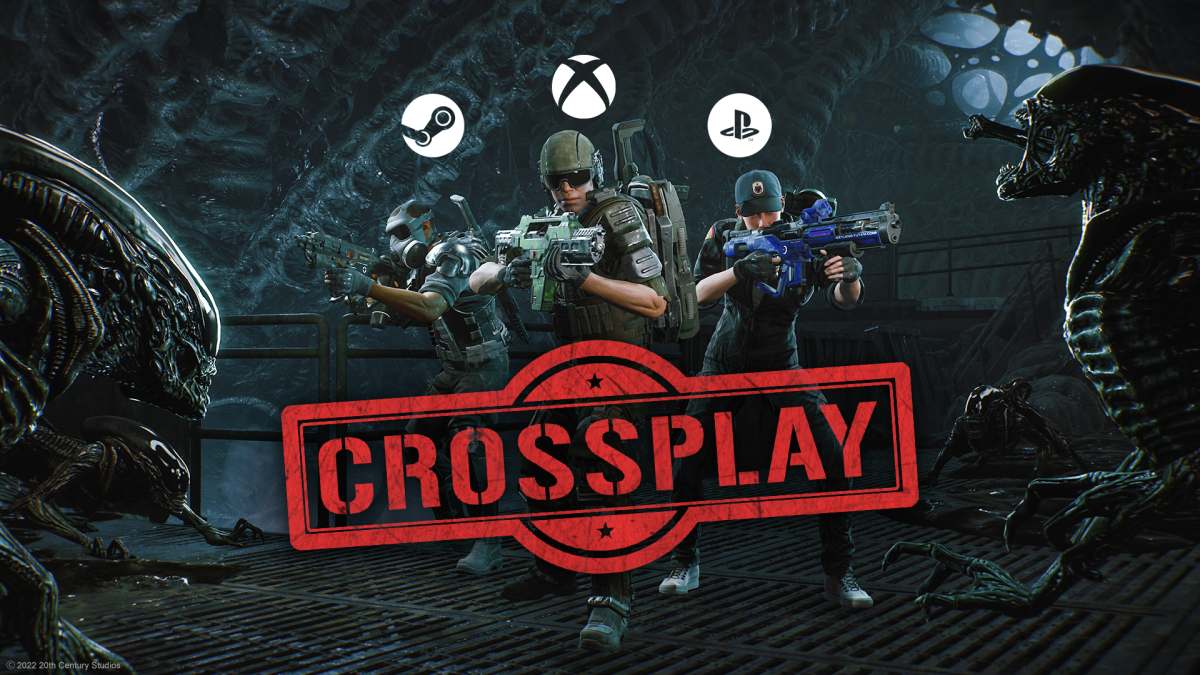




Published: Aug 24, 2021 03:42 pm