How to disable cloud saves on Steam – stop Steam Cloud Sync from uploading
Don’t lose those precious saves!

Image via ChristianaT from Pixabay
Losing a save file is one of the worst things that can happen to any player. If the cloud save isn’t synced to your PC’s hard drive, it can result in lost progress. While this doesn’t occur often, it can be reassuring to disable cloud saves from a certain game, especially if you share a Steam account with a friend. Here is how to disable and enable cloud saves on Steam.
Once you log in and boot up Steam, go to the top left of the home screen and click on the Steam option. Next, go to Settings, Cloud, and then remove the checkmark on “Enable Steam Cloud synchronization for applications which support it.” This will disable cloud save functionality across all games on Steam.
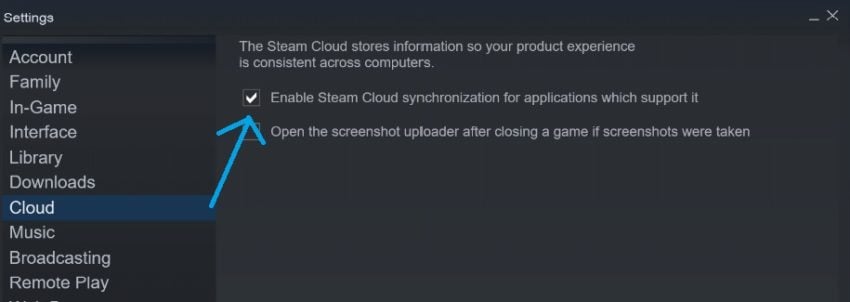
How to disable Steam cloud saves on a specific game
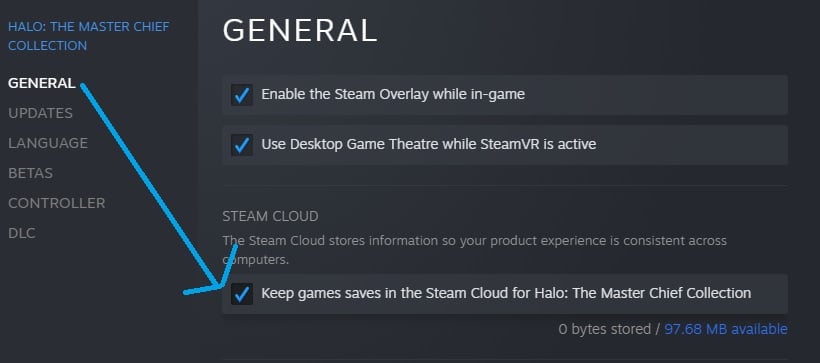
To manage Steam cloud saves for individual games, go to your library and right-click on your chosen title. Click on Properties. Under the General section, look for the “Steam Cloud” category. If you want to disable Steam cloud saves for one game like Halo: The Master Chief Collection, for example, uncheck the mark by “Keep games saves in the Steam Cloud for Halo: The Master Chief Collection,” or whichever chosen game you’re managing.
With these tools at your disposal, you should feel more secure when you play a big open-world RPG like The Witcher 3 or Assassin’s Creed: Valhalla.