The THQ and Rainbow Studios game, Monster Jam Steel Titans 2, has some pretty interesting visuals. The open-world experience can certainly give off nostalgic vibes, thanks to interesting graphics that look very reminiscent of old PlayStation and Xbox games from the past. However, the graphics engine of the game, in some cases, could be considered just a bit too powerful, depending on what type of console and/or computer you have.
If you feel like you need to change the video quality of Monster Jam Steel Titans 2, whether it be to downgrade or upgrade it, here’s how you do just that.
First off, hit Pause and then move and select the Settings tab. Once you do that, click on the Video Settings option.
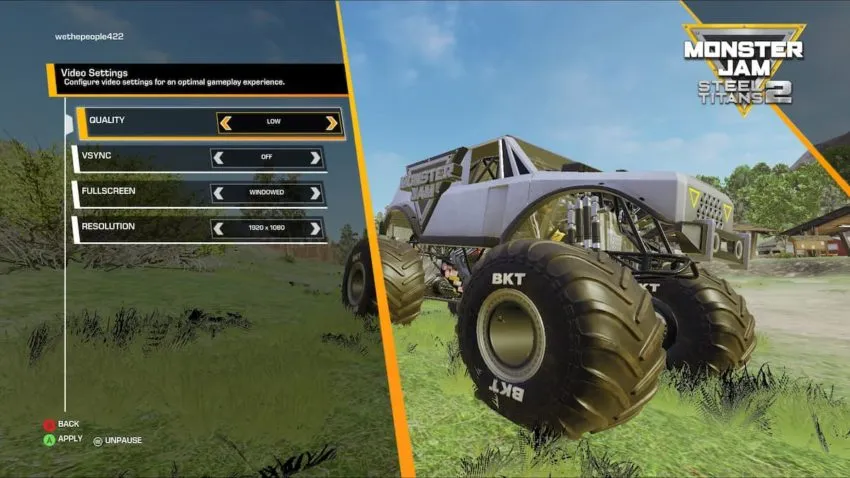
Here, you’ll be able to change the Quality of the visuals of the game. When booting up Monster Jam Steel Titans 2 for the first time, the default quality should be set to Epic. However, there is a chance that you may experience some stuttering or outright crashes even while playing the game. This issue may be more likely to occur should you be playing the game on an older PC.
If this is the case, we strongly recommend that you set the quality to a lower setting. You may need to push it down as low as Low, depending on how bad the issues are.







Published: Mar 1, 2021 10:31 am