How to check your kill/death ratio in Call of Duty: Black Ops Cold War
Numbers never lie.

Image via Activision
Everyone wants to start their Multiplayer debut in Call of Duty: Black Ops Cold War with a hot hand. One largely unspoken tradition for franchise devotees is the matter of consistently checking your kill/death ratio to ensure you’re at least breaking even and are above your friends’ numbers. Here’s how to do so in Treyarch’s latest game.
Checking your own K/D ratio
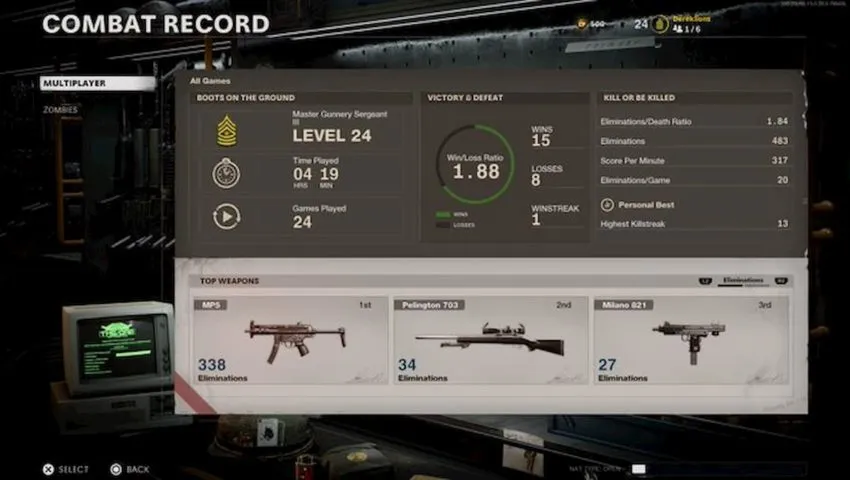
If you’re just starting out, you may need to hold off on trying this. For Black Ops Cold War, anyone who is under level 10 cannot access any in-game stats. Once you meet the threshold, slide over to the Barracks tab in the Multiplayer main menu.
Hover over Combat Record in this tab to see your “Elemis/D Ratio,” which is essentially the PG-13 version of indicating kill/death ratio. By tapping on Combat Record, you’ll be given more in-depth stats such as eliminations per game and highest killstreak, for example.
Checking your friends’ K/D ratio
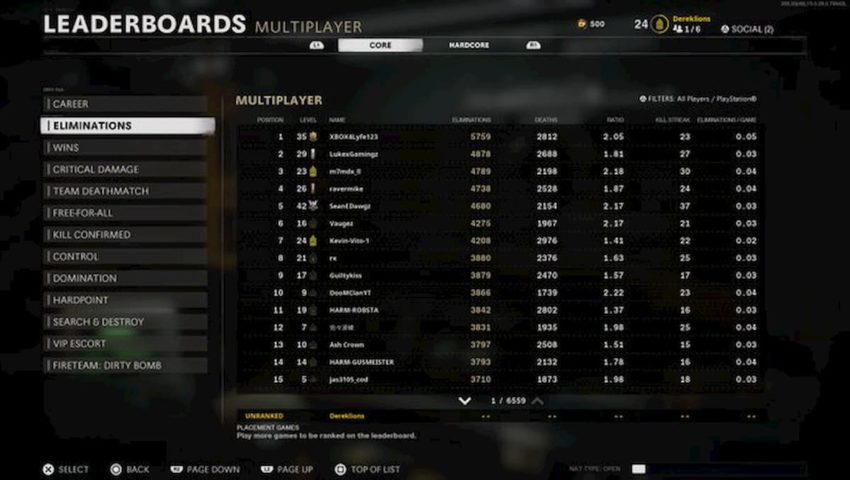
Unlike in previous Black Ops titles, there’s not a dedicated profile page for each of your friends that displays their ratios. Rather, in the mode’s main menu, go back to Barracks and scroll down to Leaderboards.
In the Multiplayer section, change the filter with triangle (on PlayStation) or Y (on Xbox) to Friends. In the elimination tab, all of your friends’ ratios should be listed, along with their total amount of eliminations, highest killstreak, and eliminations per game.
If you don’t see a particular friend, they may be on a different console than yours. Still, their stats can be seen by changing the Platform filter to “Activision Crossplay.”